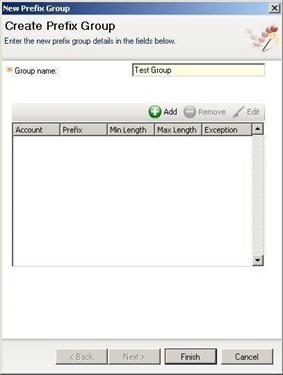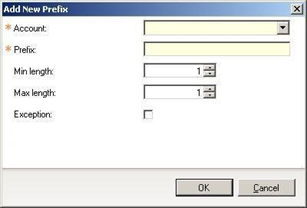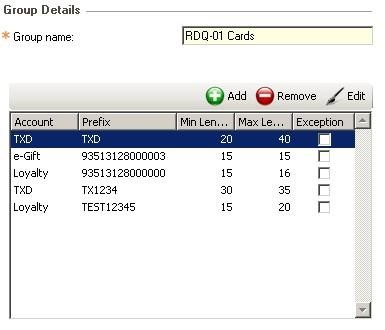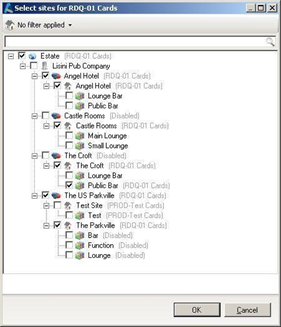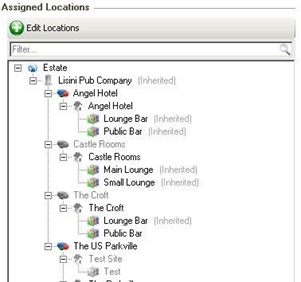How To - Prefix Setup & Site Assignment
Prefixes allow the till to direct a scan or swipe to the correct account. This can be Vouchers, Loyalty, egift or another third party that has a supported plugin.
To configure prefixes:
-
Login to Aztec at Head Office and launch the Base Data module:
- Navigate to the CLM Settings menu in the left-hand navigation pane
-
Click Add to create a prefix group (an existing group might be set up, so this stage might be skipped)
- Click Add within the New Prefix Group wizard and this dialogue will appear:
- The user should define the prefixes required for their operational needs, and is responsible for ensuring that the prefixes they set up match what has been defined in Voucher Manager. Please also ensure that the minimum and maximum lengths of the codes are accurate.
- After setting up prefixes, click the Edit Locations function to assign the prefixes to the appropriate levels of your estate:
Each site may be assigned to only one prefix group; however card ranges can be duplicated across more than one prefix group. e.g. if you have only one set of card ranges used by all sites, you will need just one prefix group. If you have separate cards used in each area, you will need a prefix group per area. If you have different cards each are, but a common staff card range available for all sites, you will need a prefix group per area, but each will contain the same staff card prefix range
If prefix ranges are to be explicitly disallowed at the POS, then these can be set up as exceptions.
Please note that setting up these prefixes does not ensure that the loyalty functions work at the POS, it simply allows the POS to identify which requests should be sent to which account.
This tree selection view works differently from other tree selection views within Aztec. If you click a company level check box, this does not automatically fill in all the child entities. The children will inherit the permissions from a parent node automatically but can be explicitly overridden if required:
Items which are explicitly set as other prefix groups (in the image above, the ‘Castle Rooms’ area is an example) are shown as greyed out.
If an entity is explicitly set for this prefix group, then it is shown in black
If the prefix groups are inherited from an entity further up the tree these are shown black with inherited in brackets.
We allow setting of the accepted prefix ranges down to sales area level so that if required, sites could be set up to only accept certain cards in certain areas.
Best practice is to assign the card prefixes as far up the tree as possible to simplify setup. Setting each site individually if all the sites are going to accept the same cards is not recommended and will complicate setup.